
On the heels of our last post, How Do I: Make a Facebook Page for My Business?, we wanted to immediately address a very common question and concern that our clients have when it comes to Facebook: How do you control what people post on a Page’s Wall?
The thought of complete strangers posting negative comments or inappropriate material on a Page’s public Wall seems to be the first thing to pop into many business owners’ minds. So let me first say, that yes, you can delete any comment and even block individuals from ever posting to your Page again. But that should be a last resort action and not the first button you push.
Why do people post mean things on my Facebook Page?
1. You screwed up. Lets distinguish “mean” from “negative”. If someone takes the time to find your Page and comment on it – even in a fit of rage – it is because they care enough to be irritated. Be honest, chances are you messed up an order or your service technician was having a bad day or maybe they just couldn’t assemble your product and are frustrated. Regardless, most negative comments come from customers who are having a bad experience.
How To Handle It: Respond quickly, calmly, and publicly in order to rectify the situation. An unhappy customer is not a lost customer. You would be amazed at how angry people can quickly turn into people more loyal to your brand than before. Its all about how you handle the situation. Did you mess up? Own up to it and make it right. Are they just frustrated? Put them in touch directly with the person best suited to handle their issue – and follow up to make sure it was resolved. Do not use boilerplate responses. Treat each person as an individual. Respect them.
How you handle negative feedback will matter more to people than how you respond to positive feedback (though be sure to always thank those people to!). By allowing people to post negative things on your Page, you are keeping them posting in a place that you have control of – where you can respond to their comments PUBLICLY. If they don’t do it there, on your page, they will do it elsewhere.
 2. They are obnoxious trolls. A common internet phenomenon, these people “troll” internet forums and discussions leaving mean and often vulgar comments just to stir up controversy. Check out almost any YouTube video and you will see a ridiculous amount of irrelevant comments made by annoying people with nothing better to do.
2. They are obnoxious trolls. A common internet phenomenon, these people “troll” internet forums and discussions leaving mean and often vulgar comments just to stir up controversy. Check out almost any YouTube video and you will see a ridiculous amount of irrelevant comments made by annoying people with nothing better to do.
How To Handle It: If the comment is intelligible, respond to it publicly. Even if its just a warning or question like “Are you having an issue with our products or is there another issue we can help you with?” If it is garbled and off-topic nonsense, delete the comment – but be absolutely sure. You don’t want to get in the habit of (or develop a reputation for) arbitrarily deleting comments – it will irritate your fans and make people suspicious of what you may be trying to hide.
How Do I Control Who Can Post to my Facebook Page?
While I advocate letting your Page’s fans post to your Page at will, you can control these settings. Go to your Page and click the “Edit Page” button in the far right corner. This takes you to your settings where you can edit and control many aspects of your Page. Click on “Manage Permissions” in the left-hand navigation.
As you can see in the image above, you have options to control not only who can access your Page, but also what they see. The above settings are for the Captico Facebook page. We have our Wall set as our default Landing Tab – meaning that when you visit our Page, you come to the Wall. This can be changed to any other Tab (such as Info, or Photos, or Blog) or even a custom Tab. Our Wall shows “All Posts” meaning, all posts by us and by our fans. This can be changed to only show posts by us, if you don’t want comments from your fans made public on your page. We have our Posting Ability set very open – any of our fans can post on our wall, add photos or add videos. Unchecking any of these boxes removes that ability.
If you are having an issue with profanity or SPAM, you can utilize Facebook’s built in moderation filters. Typing words into the Moderation Blocklist means any comment posted by a user that contains a word on your Blocklist will automatically be marked as spam. Or you can just set the Profanity Blocklist Filter at Medium or Strong and Facebook will block the most commonly reported words and phrases marked as offensive by the broader community.
How Do I Remove Comments from my Facebook Page?
Removing a comment is incredible simple. Below is a comment left on the Captico Facebook page by a great guy named Mike (contact him if you ever need fencing) Simply mouse over the right hand corner of the individual comment and click on the gear image that appears. You can now choose from 4 options:
- Remove Post - If this were an accidental duplicate post or irrelevant or vulgar, I might click this option which would simply remove the post from my Wall.
- Remove Post and Ban User – Selecting this would remove the post from my Wall and block them from ever posting anything on my Wall again.
- Hide Post – Would simply “hide” the post from the public but would not delete it. Hidden posts are accessible under your Page’s profile picture in the navigation links. You might use this option if you had multiple Page Admins and a lower ranking Admin wasn’t sure whether to delete it or not and so “hid it” until it could be reviewed.
- Report as Abuse… - This is a very serious option and should only be used in terms of serial spammers or severe harassment. Clicking this will bring up several reasons which you must choose from as it will report the user to Facebook Authorities. Select your reason (from the options listed below) for reporting them and then check the box if you want to permanently ban the person from your Facebook Page and remove all content they have posted.
- Spam or scam.
- Contains hate speech or attacks an individual
- Violence or harmful behavior
- Sexually explicit content
With social media you will get out what you put into it. Be real. Be transparent. Be authentic. Treat people the way you want to be treated and you will be successful!
Related Social Media Articles:
- How Do I: Link My Facebook Page to My Twitter Account?
- How Do I: Connect My Twitter and Facebook Accounts?
- How Do I: Send Public and Private Messages on Twitter?
- How Do I: Post Updates to Twitter?
- Whats Quora? And Should I Care About Another Social Media Tool?
- Lance Armstrong, Twitter, and Google – Why Link Building and SEO Works
- How Does Twitter See Itself and What Are Its Plans and Priorities?
- Are our websites getting too crowded with social media apps?
- 12 Tools for Tracking Twitter Sentiment
- Consumers Engaged Via Social Media Are More Likely To Buy
Captico is happy to both set up your Facebook and Twitter accounts for you and manage them as well. Contact us if you would like more information on these services or would like to schedule one-on-one tutoring in developing your social media presence and strategy. Thanks for reading and please share any tips or advice you may have – or ask any questions – in the comments section below!
Tags: comments, control, Corrie Davidson, facebook, fans, moderate, permissions, pr, privacy, Social Media, social networking, users
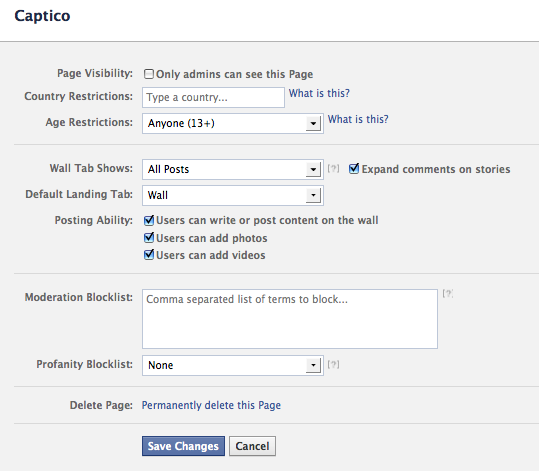
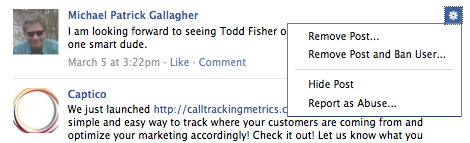




Do you know how to block those users who are using Facebook as their Page profile? I am getting a ton of “likes” on every post on my page from FB Pages that apparently can leave a “like” without being a fan. They are all spam pages, and I am looking for a way to eliminate them from linking to my page. Any help would be appreciated.
sherri
Sherri, Thanks so much for your question!
Unfortunately there is not an easy way to moderate “Likes”. A User has to comment on your page for you to block or delete them right from the comment.
If you click “Edit Page” in the top right hand corner of your page, and then click “Manage Permissions” you can edit the settings of who (in general) can post on your page.
If you click on the number of users who like your page (left hand side navigation under your “About” section), a pop up window with all of the people who Like your page are listed. You can “x” out any of these users who you don’t want to be able to post on your page as well.
Thanks for the helpful tips and advice on this subject. It’s exactly what I was looking for.
I would like to have people leave comments on my posts (that show up below my post) to my page but not have them be able to post something that will show up separately above my post. I have seen other pages do this but I am unable to find out how to do this. I would be grateful if you can tell me how to do this.
Michael,
To achieve this effect, go to your business page, click “Edit Page” – you should be at the “Manage Permissions” screen. From here, uncheck “Users can Add Photos” and “Users can Add Videos”, but keep “Users can post or write content to the wall” checked. Next, above this, is a drop down for “Wall Tab Shows:” change this setting to “Only posts by Page”. This should provide you with the desired outcome… let me know if you have any other questions!
Thank you. I greatly appreciate your quick response. m
Hello,
Is there a way to prevent people from commenting on posts by the admin? I am developing a page for our university counseling center and we are concerned about confidentiality (students do not always think about all the consequences before they “out” themselves as clients of the center). An additional concern is that students might post suicidal threats and it would be impossible to monitor the page 24/7. Our hope is to use the page as a way to increase the center’s visibility on campus, reduce stigma around counseling, and post updates about seminar programs available. Facebook is the perfect way to reach our students. I have seen other university centers with pages that do not allow comments on posts, but I can’t find anything that will allow me to do this. Everything I read online says this is not possible, but I have seen other pages that are set up this way, so it must be possible somehow.
Thanks.