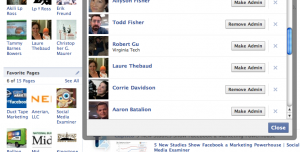
Now that you know HOW to Create Your Facebook Fan Page, lets talk about the basics of managing it. If you are familiar with Facebook and have a personal account, managing your fan page will be fairly easy. If not, I’ll walk you through the basic steps and share some advice.
1. Protect Yourself
If you can, make another employee or family member an Admin. Facebook has automated internal systems 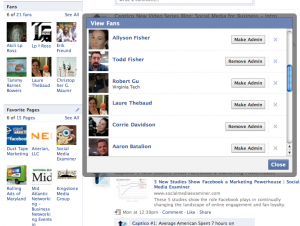 that may shut down your account if it thinks you are engaging in sketchy behavior and having more than one admin makes you look more legit. Redundancy is always a good idea anyway. If your personal account were to go down for some reason, you can still access your fan page through your co-admin’s account. But make sure you give this access to someone you really trust because they WILL be able to post and publish and delete things from your page (they will NOT be able to remove you as admin however). To make another user an admin, first have them fan the page (they can unfan it later if they want to while still maintaining admin privileges). Then go to your left hand box where you see “Fans” with peoples pictures. Click “See All” in the upper right hand corner of the box and a new window pops up titled “View Fans”. You will see that next to all of their pictures is a “Make Admin” button and an “x”. (Clicking the “x” will give you the option of removing them from your fan page or permanently banning them.) Clicking “Make Admin” will grant administrative access to them. This process is the same if you ever want to take this access away. Simply click “Remove Admin”.
that may shut down your account if it thinks you are engaging in sketchy behavior and having more than one admin makes you look more legit. Redundancy is always a good idea anyway. If your personal account were to go down for some reason, you can still access your fan page through your co-admin’s account. But make sure you give this access to someone you really trust because they WILL be able to post and publish and delete things from your page (they will NOT be able to remove you as admin however). To make another user an admin, first have them fan the page (they can unfan it later if they want to while still maintaining admin privileges). Then go to your left hand box where you see “Fans” with peoples pictures. Click “See All” in the upper right hand corner of the box and a new window pops up titled “View Fans”. You will see that next to all of their pictures is a “Make Admin” button and an “x”. (Clicking the “x” will give you the option of removing them from your fan page or permanently banning them.) Clicking “Make Admin” will grant administrative access to them. This process is the same if you ever want to take this access away. Simply click “Remove Admin”.
2. Naming Your Page URL
When you set up your page initially you had to choose a name – hopefully you chose well because you can’t change it! When you look at your URL you will see it is long and NOT the name of your page (like this: http://www.facebook.com/pages/Severna-Park-MD/Captico/287542615935). This is bulky to share and not intuitive for people looking for you (though you will still show up in searches). To change this to “http://www.facebook.com/companyname” you will need to establish your site and get a following before Facebook will allow you to claim your branded URL. Once you have over 25 followers, go to http://www.facebook.com/username/ where you can set a personalized URL for both your site and any pages you administrate. Click “Set a Username for Your Pages” and then choose the page you want to assign a name to. You will either be able to set your url (be careful, you CANNOT change it!) or you will receive a notice “________is not eligible for a username at this time. In the future, ________ will be able to set a username.” This just means try again later! You may not have enough traffic or fans yet- Facebook seems to be a bit fickle on the requirements here. Usernames can only contain alphanumeric characters (A-Z, 0-9) or a period (“.”) Be sure to claim yours as soon as possible so no one else gets it! Be specific though – generic words are not allowed as usernames.
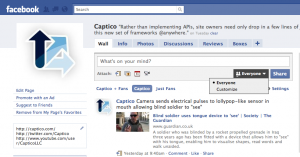 3. Customizing Your Posts to a Country/Language
3. Customizing Your Posts to a Country/Language
If you are a national brand and running a local promotion, you may not want to send your notification to all of your fans around the world. Facebook actually allows you to customize who sees each of your updates. In the “Share” box at the top of your page you will see a button called “Everyone” on the left of the main “Share” button. Clicking this will give you two options – 1) Standard share this post with “Everyone” option or 2) Customize – which will open up a new window allowing you to select what language and country you want your post to go to.
4. Create and Post Events
Do you have a big sale day or event coming up that you want people to attend? Creating an Event on Facebook gives you a great way to advertise it and let your fans rsvp, comment, and share it with their friends! If you don’t see an “Events” tab in your top page navigation, click the plus “+” sign in your top page tabs section and select “Events”. You will then be taken to the “Events” tab where you can “Create an Event“. Now you can always easily create or view your events in your top tab bar.
gives you a great way to advertise it and let your fans rsvp, comment, and share it with their friends! If you don’t see an “Events” tab in your top page navigation, click the plus “+” sign in your top page tabs section and select “Events”. You will then be taken to the “Events” tab where you can “Create an Event“. Now you can always easily create or view your events in your top tab bar.
5. Spam and Haters
Facebook has controls in place to allow you complete control over anything posted to your site. If you encounter a problem with a spammer or destructive comments you have options. You can remove someone from your fan page or permanently block them as described in #1 Protect Yourself of this article, you can delete individual comments by clicking “Delete” in the comment’s box underneath the comment, and you can delete individual posts by mousing over the far right of the post and clicking the “Remove” button that appears.
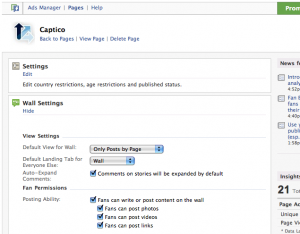 If you decide that you don’t want fans to be able to post content on your wall or want to limit their settings, click “Edit Page” under your profile picture on the far left. Then click “Wall Settings” from the list below. This tab allows you to change the default landing page as well as giving you control over what Fans can or cannot do. On the Captico Page our fans can post to our wall, post photos, post videos, and share links. These things all appear to come from the individual fan and can be moderated by us at any time.
If you decide that you don’t want fans to be able to post content on your wall or want to limit their settings, click “Edit Page” under your profile picture on the far left. Then click “Wall Settings” from the list below. This tab allows you to change the default landing page as well as giving you control over what Fans can or cannot do. On the Captico Page our fans can post to our wall, post photos, post videos, and share links. These things all appear to come from the individual fan and can be moderated by us at any time.
6. Content!
You want to make your Facebook Fan Page a fun and informative place to be! Once you have your basic information set up (which you can manage by clicking “Edit Page” under your profile picture on the far left), you want to get to work bulking it up. Click the “Photos” tab in your top navigation to create photo albums and upload pictures of your products, offices, staff, events- anything at all! Click the “Discussions” tab to get a forum started. The “Reviews” tab is a place for your fans to post reviews about your company, its products, and services! You can also add new tabs by clicking the plus “+” sign.
Hopefully this article helps get you posting and networking with your fans. Remember that Facebook is a conversation and transparency is key. Interact with your fans and give them a reason to join – coupons and incentives go along way – but be genuine!
Don’t set it and forget it! Post at least once a week – but don’t over post or you’ll annoy your fans. You’ll find a happy medium as you get to know your fan base.
Captico can not only set up your Facebook and Twitter accounts for you, but we can manage them as well. Let us know if you would like more information on these services. Thanks for reading and please share any tips or advice you may have – or ask any questions – in the comments section below!
______________________________
You may also be interested in:
How to add Facebook Like and Share Buttons to Your Website
Facebook Ditches Fans in Favor of Likes
Tags: advice, branding, Corrie Davidson, facebook, fan page, Marketing, Social Media, tutorial




Facebook Starts Sending Page Admins Weekly Stat Reports
“The reports aren’t especially detailed, offering only the number of fans added, comments, likes and visits in the past week.”
http://mashable.com/2010/03/18/facebook-page-reports/
http://www.belfasttelegraph.co.uk/business/opinion/watching-web/facebook-is-taking-social-media-marketing-seriously-14747549.html
“…This latest move is an indication that Facebook is starting to take the professional use of their social media platform more seriously, and can be seen as an outreach to social media marketers.”
Facebook will be subtly changing the way you “Fan” a page and replacing it with “Like”. Read a great article about this here: http://adage.com/digitalnext/article?article_id=143045
Thanks for the nice post, I enjoyed reading it. Keep it up.
You forgot pagemoto.com to make the page awesome
Whats pagemoto?
http://pagemodo.com/ – site builder for fb fan pages (my bad, url was wrong in the first post. doh!)