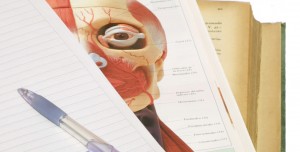
You know How to Sign Up for a Twitter Account, you’ve Customized and Set Up Your Account, now lets look at the common terms and symbols (#, @, RT) that you will run into while navigating through Twitter. Grab you’re scalpel – we’re going to dissect a tweet!
Hashtag
Definition: a word which is preceded by the “#” symbol (also known as the hash, pound, or number sign). A hashtag is used to make a term “clickable” and helps it appear in search results. You can easily find what people are saying about a hashtagged topic by clicking it and viewing the resulting real time list.
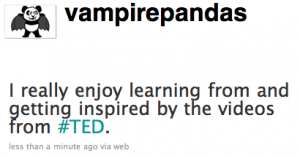 Example: In this tweet (as viewed on vampirepandas’ profile page) #TED is the hashtag for the TED Conference. As you can see, the #TED hashtag is an aqua color which means it is a link (according to this customized color theme). If we click on #TED we are taken to real time search results of everyone who mentioned #TED in their tweets.
Example: In this tweet (as viewed on vampirepandas’ profile page) #TED is the hashtag for the TED Conference. As you can see, the #TED hashtag is an aqua color which means it is a link (according to this customized color theme). If we click on #TED we are taken to real time search results of everyone who mentioned #TED in their tweets.
The @ Symbol
Use: When the @ symbol precedes a username (like @corrietweets or @captico), it makes that username clickable. This is a key component to Twitter since so much of its usefulness is communicating with others and sharing links. If you include someone’s username with the @ symbol in your tweet then it will show up in THEIR private feed (the one viewable by clicking @username in your right hand panel navigation) and be clickable. It will also show up in the regular home page feed of anyone who follows both you and that person you mentioned. (Direct Messages start with the @username as well but our handle in a different part of the site and so are private and only viewable to you and the person you message.)
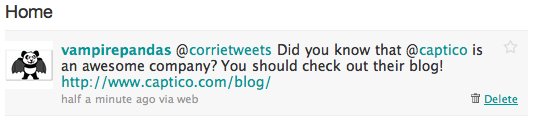 Example: Here we see a tweet from vampirepandas as it would show up in both of the users’ mentioned home page feeds. Vampirepandas has sent a public tweet to @corrietweets about a company called Captico (whos twitter username is @captico) and included a link to their blog. All four blue items are clickable. If you click “vampirepandas” it will take you to that user’s profile page. If you click “@corrietweets” or “@captico” it will take you to their profile pages. And if you click the link it will take you to that link – in this case the Captico Blog. (You can also see the option to “Delete” or “Favorite” – indicated by the star- this tweet because I am logged in to the account that created this tweet. These options are revealed by mousing over the right hand side of the tweet.)
Example: Here we see a tweet from vampirepandas as it would show up in both of the users’ mentioned home page feeds. Vampirepandas has sent a public tweet to @corrietweets about a company called Captico (whos twitter username is @captico) and included a link to their blog. All four blue items are clickable. If you click “vampirepandas” it will take you to that user’s profile page. If you click “@corrietweets” or “@captico” it will take you to their profile pages. And if you click the link it will take you to that link – in this case the Captico Blog. (You can also see the option to “Delete” or “Favorite” – indicated by the star- this tweet because I am logged in to the account that created this tweet. These options are revealed by mousing over the right hand side of the tweet.)
Because this particular tweet BEGINS with a @username, it does NOT go out to all of my followers – like a regular tweet. It IS viewable on my Profile page, but does not get sent to my follower’s home page feeds – only to the users mentioned. If we altered this tweet to begin with “Hey @corrietweets…” instead of “@corrietweets…” then this tweet WOULD go out to all of my followers’ feeds.
RT or ReTweet
Definition: RT or retweet mean that you are forwarding along or sharing information that someone else posted first. It is good twitter etiquette to give credit to whom links or information originated from and helps grow your network. Recently Twitter has implemented a handy “Retweet” button and symbol to facilitate this process. We will look at several ways to achieve the “spirit” of the RT.
 Example 1: In this tweet from Suzie Oranen, we see that she has retweeted a tweet from @WWF (The World Wildlife Federation) concerning the Earth Hour event and sharing a link. We know this is a retweet by the “RT” that precedes the tweet followed by the @username who posted it originally. In this case Suzie retweeted manually by copying and pasting the tweet and adding the RT herself. In the bottom right of the tweet you can see “Reply” and “Retweet” links. Clicking “Reply” will return you to your Home Page and insert her @username in your tweet box so that you can send her a public tweet. Clicking “Retweet” will automatically post this to your feed for your followers to see as well. If she had done this it would appear on her Profile page like this:
Example 1: In this tweet from Suzie Oranen, we see that she has retweeted a tweet from @WWF (The World Wildlife Federation) concerning the Earth Hour event and sharing a link. We know this is a retweet by the “RT” that precedes the tweet followed by the @username who posted it originally. In this case Suzie retweeted manually by copying and pasting the tweet and adding the RT herself. In the bottom right of the tweet you can see “Reply” and “Retweet” links. Clicking “Reply” will return you to your Home Page and insert her @username in your tweet box so that you can send her a public tweet. Clicking “Retweet” will automatically post this to your feed for your followers to see as well. If she had done this it would appear on her Profile page like this:  Now before the WWF username we see a circular arrow symbol, or a “retweet” symbol. It looks like the tweet is coming from the original poster, but Suzie’s name is included as the retweeter. (We can also see that 12 other people retweeted this!) You can monitor ReTweets by clinking “ReTweets” in your right hand navigation panel. You have three tabs: “ReTweets by Others”, “ReTweets by You”, and “Your Tweets, ReTweeted”.
Now before the WWF username we see a circular arrow symbol, or a “retweet” symbol. It looks like the tweet is coming from the original poster, but Suzie’s name is included as the retweeter. (We can also see that 12 other people retweeted this!) You can monitor ReTweets by clinking “ReTweets” in your right hand navigation panel. You have three tabs: “ReTweets by Others”, “ReTweets by You”, and “Your Tweets, ReTweeted”.
Helpful Hint: Every Friday Twitter users participate in “Follow Friday” where they utilize #FF (Follow Friday hashtag) to list names of people they follow on Twitter that they recommend to others. (Its like getting together with a group of people to pass out your friends business cards to everyone.) Its a great way to meet new people and show your appreciation to your followers.
If you have any Twitter questions or suggestions, please post them in our Comments section!! We’d love to hear from you!
For more Social Media 101 advice check out our video series with Emily Paterson covering Introduction to Web 2.0, Blogging 101, and Twitter 101
Tags: advice, Corrie Davidson, Direct Messages, Earth Hour, Follow Friday, hashtag, how to, retweet, RT, Social Media, social networking, TED Conference, tutorial, twitter, username, World Wildlife Federation




[...] Anatomy of a Tweet – A Closer Look at Twitter [...]
[...] we looked at How to Post Updates to Twitter, and discussed the 140 character limit. We dissected The Anatomy of a Tweet, back in March, focusing on language like hashtags, retweets, replies, and the @ sign. This blog [...]
[...] your right hand panel. Below I expanded a tweet from @rasakhawaii about an event utilizing the hashtag [...]